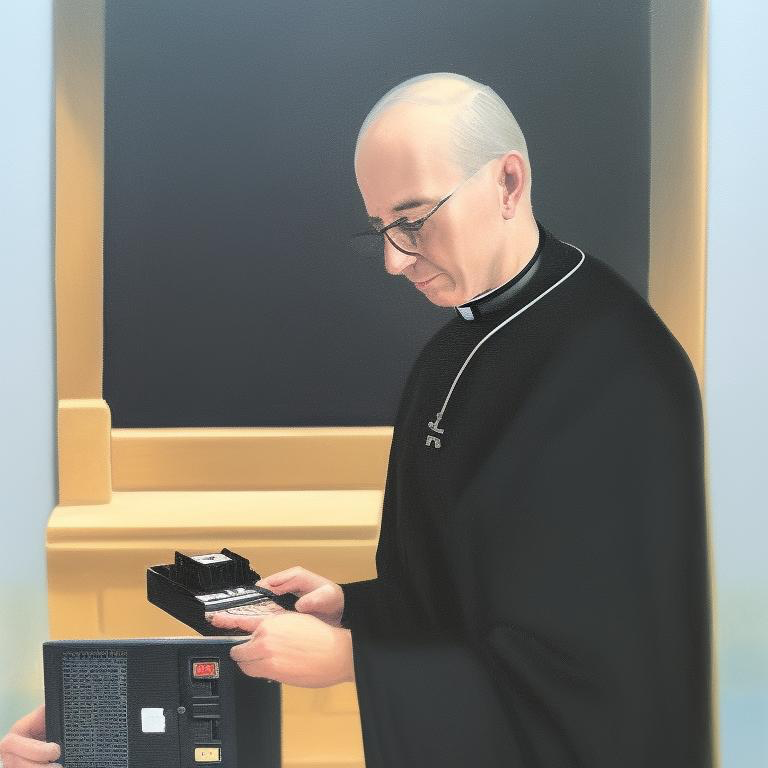 Some parish haxx0ring.
Some parish haxx0ring.
Having decided to resurrect the old Konica Minolta Bizhub C203 To get to a point where I could start up a tiny little webserver felt like enormous success. I made something! And it worked! Now for the final tweaks.
First of all I wanted to find a “better” (ie. more hacky) way of powering the board. The idea was that, as I want this board to enable the copier to work like an average WiFi printer, I don’t want the OrangePi to be on when the power is not on. And there should be easy ways to achieve this. After all, the copier is just a computer in a special case with some big peripherals attached. There should be a port or a connector somewhere that I could utilise. I just needed a 5V/2A power source from anywhere in this chunk of iron, and that way the board will turn on when the copier is on.
The Parish Priest, however, was not entirely keen that I take panels off and the like, let alone to start poking around. And just as well, because there are some very high powered parts in there, the service manual I found on the Interwebs suggested things such as,
Before disassembling or adjusting the write unit (P/H unit) incorporating a laser, make sure that the power cord has been disconnected. The laser light can enter your eye, leading to a risk of loss of eyesight.
But the machine itself also suggested:
 CAUTION: Electric shock from charged capacitors
CAUTION: Electric shock from charged capacitors
Reassuring! And while there is a plethora of boards inside that must be getting and producing the desired 10W spark, and I could most likely piggy-back onto one of the many many power cables, like that powering the HDD, I wasn’t quite sure I wouldn’t also accidentally kill or blind myself in the process.
But there was an intriguing connector conveniently on the outside:
 Pliggity plug.
Pliggity plug.
This looks suspiciously like a DC power socket for a Molex connector. It even says "-+ AMP" right under the connector, which must be a good sign! However I couldn’t just plug into it, as I could not, for my life, find in the service manual what this was supposed to do. Ultimately my guess was that it’s a peripheral connector, the left hand side connector looks like a data connector, and next to it is power. It is likely where add-ons like sorting units (or whatever they are called… are they called multiplexers or something??) would connect. But that would mean a higher DC output, as those machines are more power hungry.
And it seemed I was right: upon googling (hate the verb, especially as I am a proud Kagi user) I discovered that these are for feeding 12V things. That’s too many V’s for my taste, and I don’t have adapters or buck converters or anything similar on hand. It also turns out that these cables are ridiculously dear, costing about £30 or more, which makes this single cable more expensive than the entire board thus far. And I would still need to turn this into either USBC or feed the board directly… No thanks.
So in the end I had to kiss my dreams of powering the board from the copier goodbye. Just not worth the hassle, ultimately - I will have to simply manually turn the power on, like a brute beast.
So we move on to the final task: finding the right PCL driver.
The whole reason why I set out to fix this copier was because of a lack of drivers for Windows 11, as I mentioned in Part 1. It seemed that PCL drivers will be the next challenge.
While CUPS is usually really quite clever, this machine truly is problematic. The C203 was not supported ex buxis, but it seemed that Konica-Minolta had something available online. There is, among the Downloads a “Printer Driver” for Linux. The Description, helpfully says, “Print utility for Unix”. But then, as you click download, you are given this raw dump of filenames:
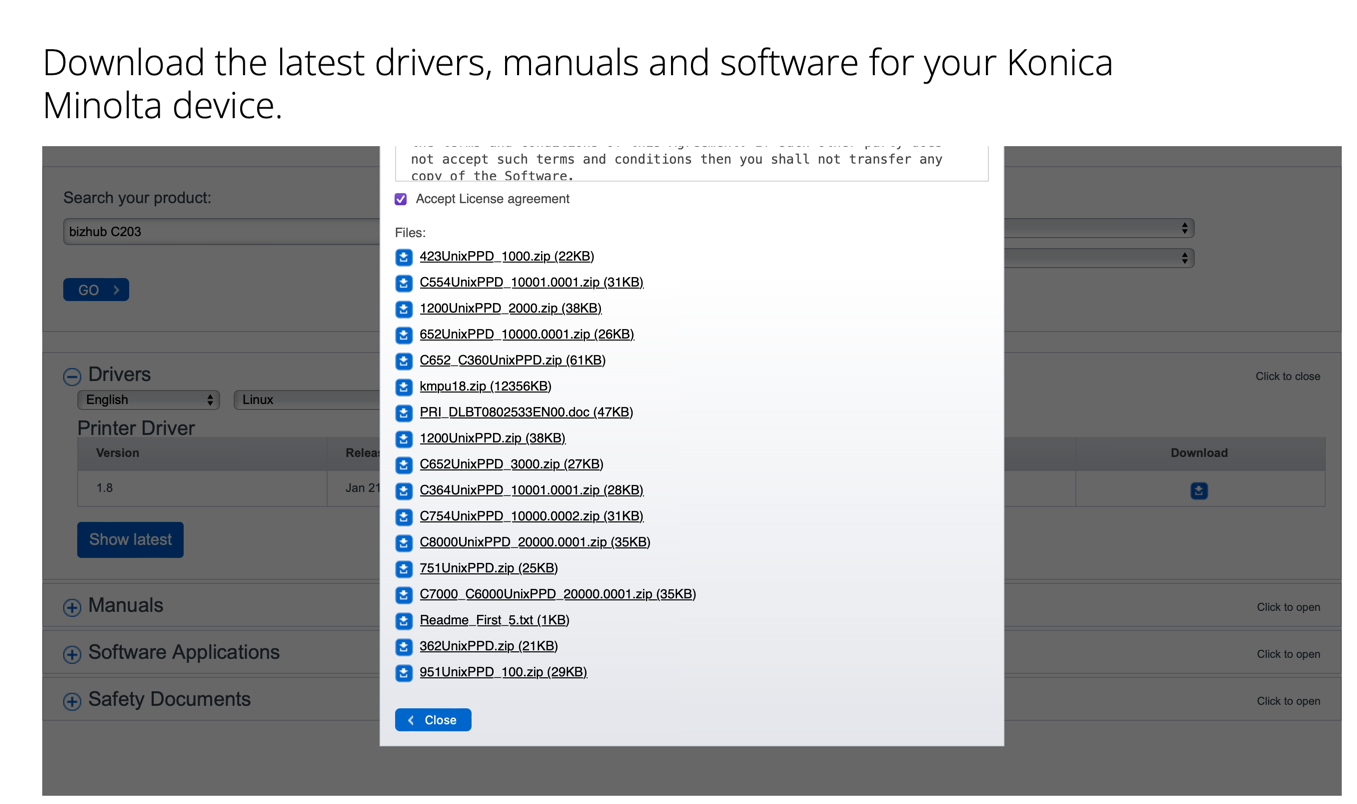 Goodness knows which file I’d need.
Goodness knows which file I’d need.
Through the mercy of God there is a Readme_First_5.txt, so being the entirely obedient man that I am, I started there.
Quoth,
The following PPDs are included in the Printer Utility for Unix.
KO1050U.ppd bizhub PRO 1050/1050P 20005.0006 Standard
KO350U.ppd bizhub 350, 250, 200 20005.0000 Standard
KO500U.ppd bizhub 500, 420, 360 30000.0000 Standard
KO501U.ppd bizhub 501, 421, 361 10000.0000 Standard
KO750U.ppd bizhub 750, 600 30000.0000 Standard
KO920U.ppd bizhub 920, PRO920 10005.0000 Standard
KOC250U.ppd bizhub C250/C250P 30000.0000 Standard
KOC252U.ppd bizhub C252 30000.0000 Standard
KOC351U.ppd bizhub C351 20000.0001 Standard
KOC352U.ppd bizhub C352/C352P, C300 20005.0000 Standard
KOC353U.ppd bizhub C353/C353P, C253, C203 20001.0001 Standard
KOC450U.ppd bizhub C450/C450P 20005.0000 Standard
KOC451U.ppd bizhub C451 30000.0000 Standard
KOC650U.ppd bizhub C650, C550 30000.0001 Standard
KO8650U.ppd magicolor 8650 20000.0000 Standard
For further products please use the attached PPDs.… and so on.
So there IS hope! There IS a driver for C203! Except none of the attached .zip files on that list seems to say “KOC353U”, and the ones that contain “Unix” in the filename are the ones I know that I don’t need.
So my search in official circles failed. But I remembered meanwhile that there is an online database for CUPS drivers on the main OpenPrint website. I had a look, full of Christian hope, but … can you spot the file that is NOT there?
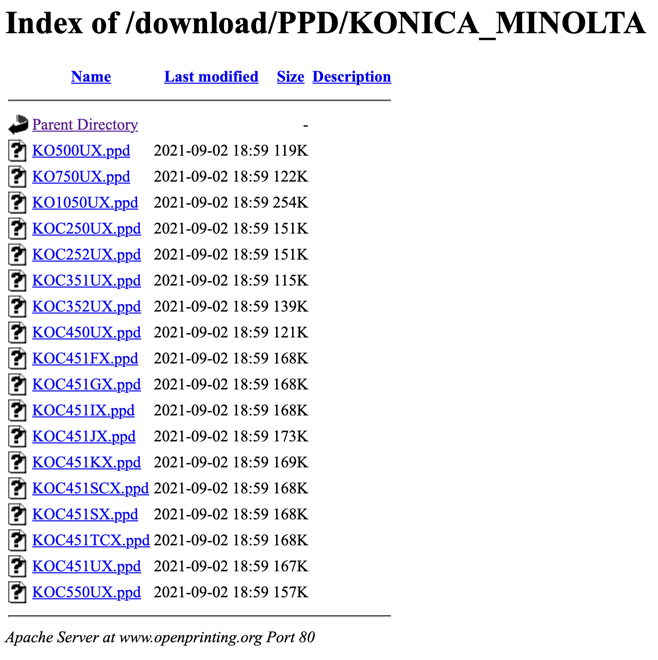 Index of Download/PPD/KONICA_MINOLTA
Index of Download/PPD/KONICA_MINOLTA
But the drivers must be out there somewhere. Browsing the Ubuntu forums I found that the needed file seems to be installed in Ubuntu by default. So the entirely logical idea I had was that I would download an Ubuntu installer .iso and unpack that, so I can dig out the required .ppd file.
And so as I was chatting to John Maximilan about all this, and as I was searching for tools to dig into .squashfs images in parallel, he, being the clear-minded person that he is, pointed out in a message that:
if you look with a really big magnifying glass at the list of downloads, one is ‘kmpu1.8’ which I guessed was ‘kodak minolta printers for unix 1.8’
And so it seemed that the problem was finally resolved! He even sent me the .ppd file I needed, just to be sure. So I went on the OrangePi’s CUPS web interface, and uploaded the much desired KOC353U.ppd, and before I could type sudo systemctl restart cupsd I was greeted with the following message from the web interface:
Bad OpenUI/JCLOpenUII dug into the .ppd file (conveniently plaintext), and tried to find all these JCLOpenUI references that seemed to be causing problems. It seems that OpenUI is the sort of library that enables the little graphics thingies of duplexers and the like when you use a GUI for printing. As I don’t need those on a server, I just edited them out. But to no avail, something was totally broken in the file. So in short, Konica-Minolta’s factory supplied drivers were buggy and unusable.
Which, frankly, made me want to tear out my hair, or break out in tears, or both. In an act of defiance, however, I decided that I will just download KOC352UX.ppd from OpenPrinting, and pray for the best.
Which worked, much to my surprise. Colour printing and all! But I wasn’t getting the duplex printing options I knew the machine is capable of. So after some experimenting I just decided to remove the installed printer from my Mac, and re-install it. And what do yo know?! The “wrong” driver worked perfectly.
When I did this, however, I spotted that macOS in fact has drivers for this model, and a very full-fledged one at that! Annoyingly the best seeming solution was always in front of me, as is often the case. I extracted the needed .ppd from MacOS after adding the printer, as it’s not packaged by default but it gets instantly downloaded on demand. Library/Printers/PPDs/ has a huge stash of compressed PPD files, so I just picked out the appropriate one, unzipped it, and uploaded it… and it kinda worked again!
The only problem was that it listed way more features than the machine had, and often the various dropdowns were represented twice. CUPS has a much simpler soul than macOS, and it seemed rather overwhelmed by the more advanced descriptor.
But the printing worked. In colour, and in duplex. So I left it at that. It was a great service before Christmas, and it gave a piece of tech a new lease of life.
This is one of the best features of these small microcomputers and various development boards: that you can use them to “smarten up” old tech easily: like that guy who turned his ancient washing machine into a “smart washing machine” that sends him a push notification when the washing is done; achieving this by cello-taping an ESP32 and a vibration sensor to the washing machine…
But like all DIY and hacking projects, there are things that I want to improve and so there are a few remaining issues to tackle:
It would be best to revert to the “wrong” driver and restore the OpenPrinting KOC32UX.ppd driver as it seemed to yield better results
Have another dig through the manual to see whether I could power the OrangePi through the printer somehow. There just has to be a way.
Possibly spin up a CloudFlare tunnel or something and enable authenticated users to print remotely. I could then send off any parish printing that needs doing from the comfort of my home. But then these things just love to get hacked, so I might not do that.
For now, however, I do not wish to see another .ppd file for a long time.